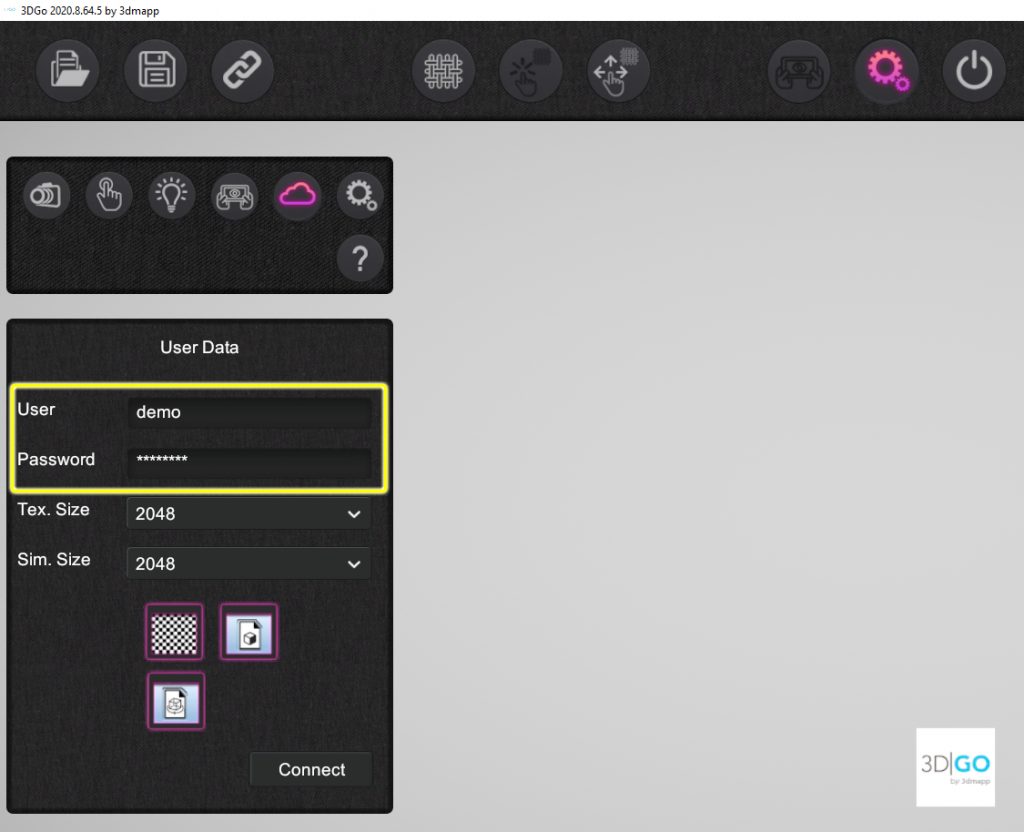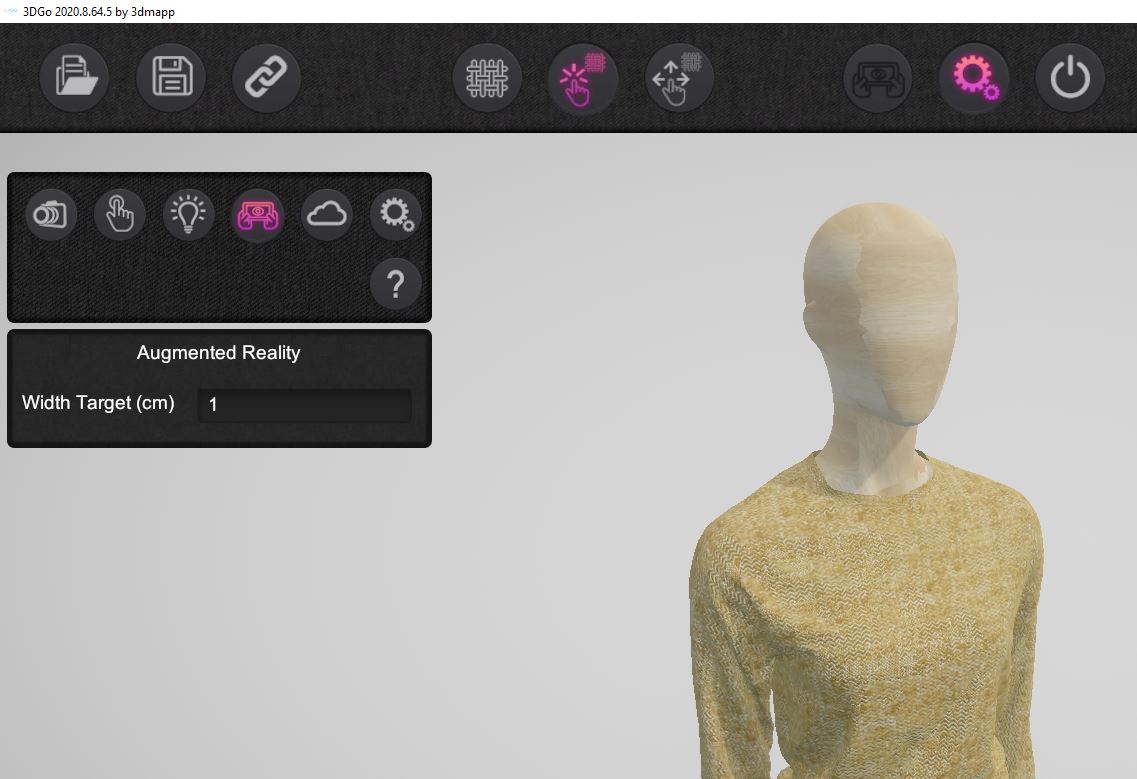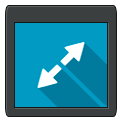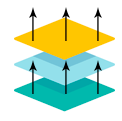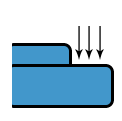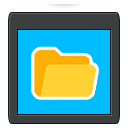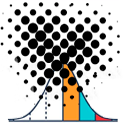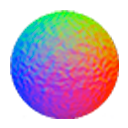Activate 3DGo license on Demo Mode
3DGo needs an user and password to download models files.
Demo mode are 100% Operative.
Introduce user and password to test our app free of charge.
- User: demo
- Password: demo
Main Toolbar

Quality and precision that honors architectural vision
One Construction employs over 3 000 employees, the majority of whom are based on project sites. We embrace holistic development and support for employees.
- Business-Plan Consulting
- Packing and Unpacking Service
- Hospital-Bill Auditing
- Dry-Cleaning Pickup & Delivery
- Court-Paper Serving
- Porcelain Repair
- Cover Letter/Resume Service
- Tax-Form Preparer
- Used-Car Inspection
- Professional Organizer
Quality and precision that honors architectural vision
One Construction employs over 3 000 employees, the majority of whom are based on project sites. We embrace holistic development and support for employees.
- Business-Plan Consulting
- Packing and Unpacking Service
- Hospital-Bill Auditing
- Dry-Cleaning Pickup & Delivery
- Court-Paper Serving
- Porcelain Repair
- Cover Letter/Resume Service
- Tax-Form Preparer
- Used-Car Inspection
- Professional Organizer
Quality and precision that honors architectural vision
One Construction employs over 3 000 employees, the majority of whom are based on project sites. We embrace holistic development and support for employees.
- Business-Plan Consulting
- Packing and Unpacking Service
- Hospital-Bill Auditing
- Dry-Cleaning Pickup & Delivery
- Court-Paper Serving
- Porcelain Repair
- Cover Letter/Resume Service
- Tax-Form Preparer
- Used-Car Inspection
- Professional Organizer
3DGO Tutorial. Open Model and Play
Introduce your login and password and Download files
Open Gallery
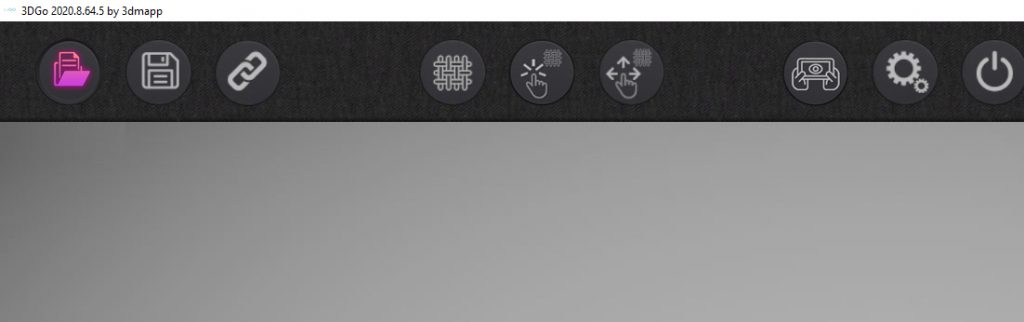
Select Model
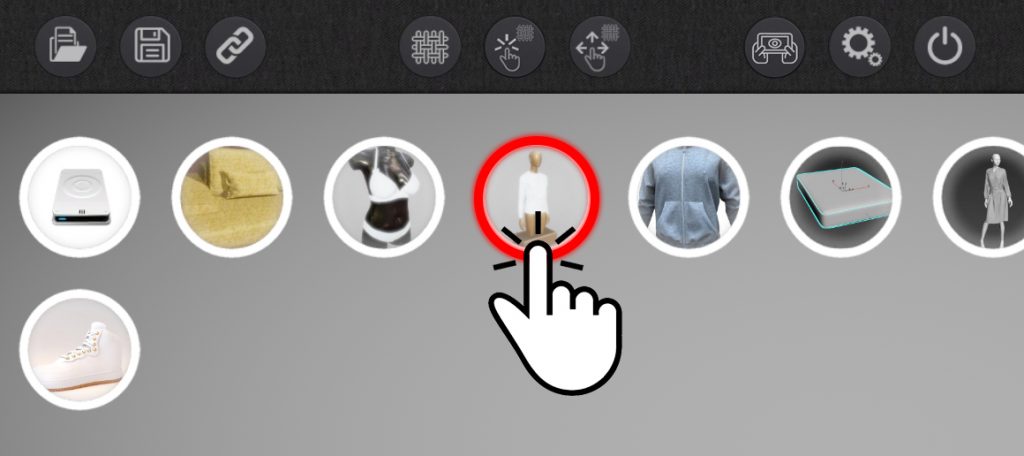
3DGO Tutorial. Save
Click on Save Button

You will see a Save Dialog with two options

Save Image.
Take and Screenshot and save to file.
Save Scene.
Save all scene parameters to .3dgo file.
3DGO Tutorial. Join Objects
3DGO Tutorial. Settings
3DGO Tutorial. AR Configuration
3DGO Tutorial. Texture Panel
To Show Texture Panel, click Right Mouse Button or doble-tab on Touch Devices over Surface.
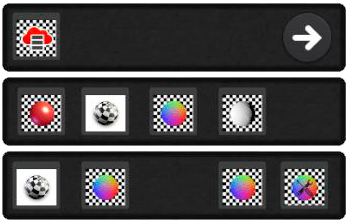
Main Layer

3DGo allows you to work with 3D map files like Diffuse, Normal, specular, displacement.
You can change color, smoothness and metal effects.
Discover More3DGO Tutorial. Main Layer

 Properties
Properties
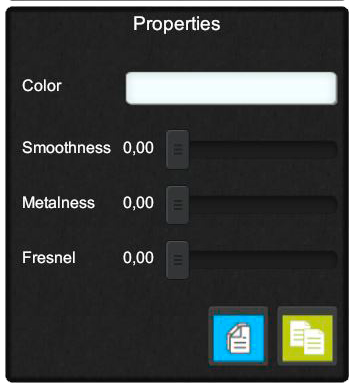
Color
Click Color Rectangle to show Color Dialog.
Smoothness
This slider allows you to control the “microsurface detail” or smoothness across a surface.
Metalness
This slider allows you to control the “Metallic effect” across a surface.
Fresnel
One important visual cue of objects in the real world has to do with how they become more reflective at grazing angles.
Copy material properties to paste into another surface.
Paste material properties from another Surface.
 Diffuse or Albedo
Diffuse or Albedo
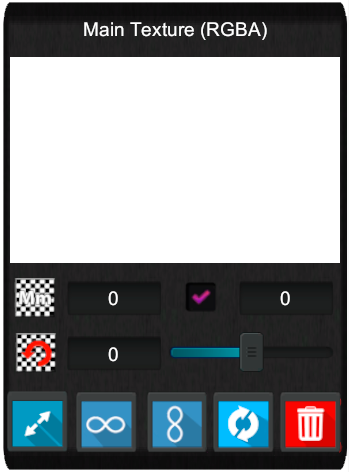
Open File
Click over white zone to show File Dialog. Select a Texture from your local storage.
Size will be read direclty from file. You are free to change.
This slider allows you to rotate texture.
Texture rapport full all surface in one repeat.
Texture rapport repeat to infinite on horizontal direction.
Texture rapport repeat to infinite on vertical direction.
Refresh Texture Image. Use it to show new changes on original texture image.
Delete Texture.
 NormalMap-Displacement
NormalMap-Displacement
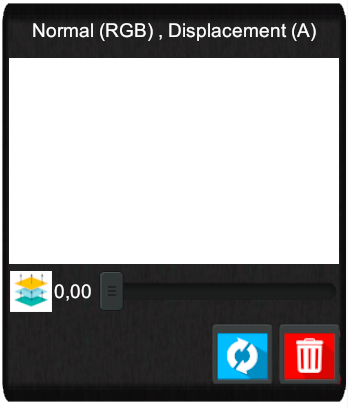
Open File
Click over white zone to show File Dialog. Select a Texture from your local storage.
“RGB” channels are for NormalMap. “A” channel represent DisplacementMap ( Parallax ).
This slider allows you to define Displacement Value. Zero Disable Function.
Refresh Texture Image. Use it to show new changes on original texture image.
Delete Texture.
 Metal, Smoothness
Metal, Smoothness
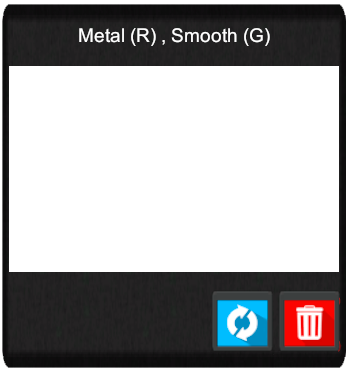
Open File
Click over white zone to show File Dialog. Select a Texture from your local storage.
“R” channel represent Metal Effect.
“G” channel represent Smooth Effect.
Refresh Texture Image. Use it to show new changes on original texture image.
Delete Texture.
3DGO Tutorial. Second Layer

 Diffuse or Albedo
Diffuse or Albedo
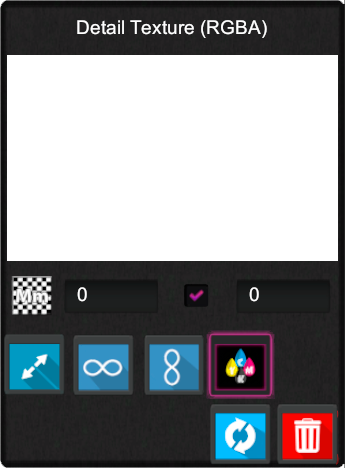
Open File
Click over white zone to show File Dialog. Select a Texture from your local storage.
Size will be read direclty from file. You are free to change.
Texture rapport full all surface in one repeat.
Texture rapport repeat to infinite on horizontal direction.
Define Blend Mode between Two Layers. On : Mix like Print effect. Off: Normal Mode.
Refresh Texture Image. Use it to show new changes on original texture image.
Delete Texture.
 NormalMap-Displacement
NormalMap-Displacement
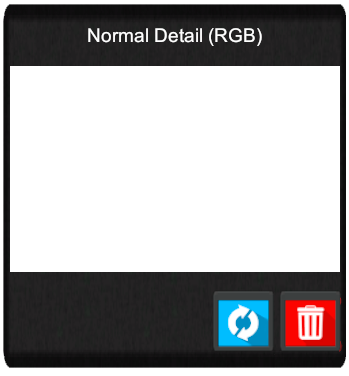
Open File
Click over white zone to show File Dialog. Select a Texture from your local storage.
“RGB” channels are for NormalMap. “A” channel represent DisplacementMap ( Parallax ).
Refresh Texture Image. Use it to show new changes on original texture image.
Delete Texture.
3DGO Tutorial. Quilt Effect from Image. NormalMap + Displacement

 Quilt Tool
Quilt Tool
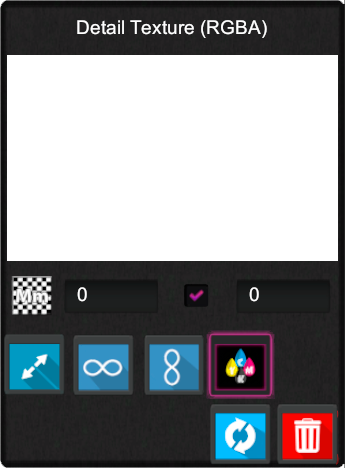
Open File
Click over white zone to show File Dialog. Select a Texture from your local storage.
RGB for NormalMap. Alfa Channel for Displacement Values (Quilt Design).
Size will be read direclty from file. You are free to change.
Refresh Texture Image. Use it to show new changes on original texture image.
Delete Texture.
Size will be read direclty from file. You are free to change.
Define quilt rotation.
Define quilt rotation.
This slider allows you to define border size with no quilting effect. Sewing simulation.
This slider allows you to increase shadows effects from NormalMap – G Channel.
 Quilt Effect from gray Texture. Generate NormalMap + Displacement Filters
Quilt Effect from gray Texture. Generate NormalMap + Displacement Filters
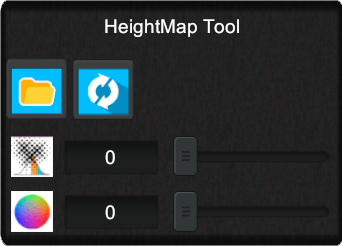
To represent a nice Quilt effect you need a grey Scale picture.
NormalMap information helps to increase realism.
If you only has a heightMap file, this tool will add Normal to your file.
Open Dialog File to select your heightmap from local storage.
ReCalculate Values from new values on Sliders.
Slider define Blur Level effect for displacement. Generate smooth heightmap.
Slider define Nornal Effect to extract from heightmap.